Knowing how Speedtest.net works is essential for every internet user, but it is complicated, so we’re going to start with an analogy.
- Imagine your house gets water from the water mains at a rate of 100 litres per hour.
- When you put a measurement device on a tap and open it, the reading will be 100 litres per hour.
- However, if you have two other taps on in the house, each running at 20 litres per hour, your measurement device will only show 60 litres per hour.
- That reading is misleading, because the water is in fact coming through at 100 litres per hour: 60 is being read by the measurement device, and two taps each running at 20 litres per hour account for the balance.
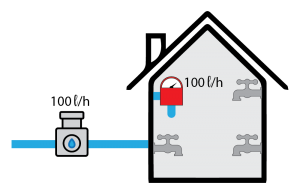
With no taps open the reading will be 100l/h 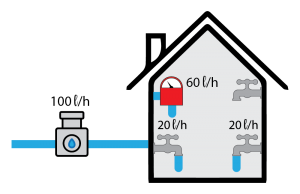
When you open two taps running at 20l/h your reading will be 60l/h
Internet bandwidth works in the same way.
- If you have a 4MB link, and a device on your network is using some of that bandwidth, your speed test is going to show the difference between what’s available and what’s being used: 4MB minus the bandwidth used by the device.
- In addition, not all bandwidth usage is obvious. Each device you have (computer, phone, tablet) is constantly searching for updates and security patches, and you are unlikely to know when it’s actually downloading these in the background.
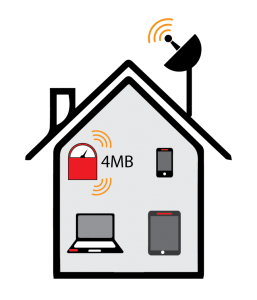
A 4MB line when all devices are OFF 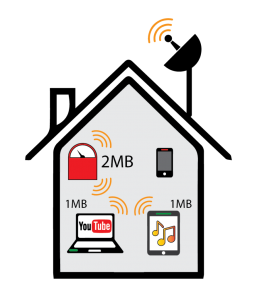
A 4MB line when devices are using bandwidth. Speedtest will read the bandwidth remaining.
A third factor to be aware of is the location of the speed test server that you’re running the test against.
- If you’re testing against a server in Cape Town, and against a server in the US, it’s easy to understand that the one in the US is likely to give a slower reply.
- Similarly, if you’re running a speed test against a server in Cape Town in the early evening, your result will be slower than during the day because the test server you’re testing against is also carrying extra traffic, and that remote network is busy.
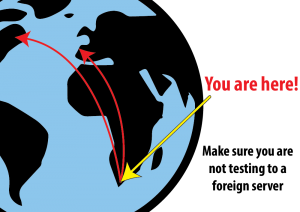
Your test could be pointing to an international server 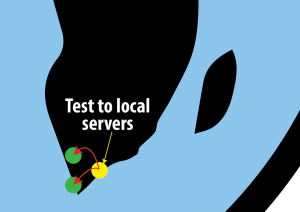
Make sure you are testing to local servers
Lastly, speed is influenced by how close you are to your router.
- You wouldn’t expect your home connection to work if you were 1km down the street from your house. Distance affects it. So, if you’re 50m away, it’s also affected.
- To test most accurately you need to be right next to the router (NOT a range extender, but the router that connects to the internet)
- Or test on a device that is connected by Ethernet cable to the router.
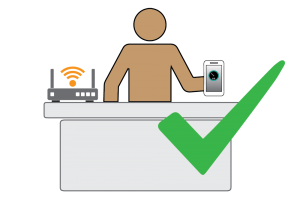
Do your speed test close to your router for an accurate result. 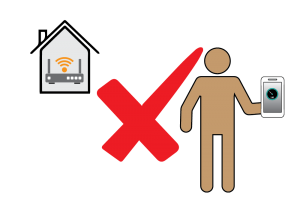
The speed test will be inaccurate if you are far away from your router
So, when you do your speed test we recommend the following:
- Test from your computer using speedtest.net, ideally with a cable between the PC and your router.
- Alternatively test using your mobile phone or tablet, (google Ookla if you are using iOS or Android) standing right next to your router
- When you open the program, before pushing “Go”, make sure you change the server to Vodacom (this gives the most accurate results of all the options available, it’s external to us and we have no ability to affect the results)
If you’re not getting the speed you expect, do the following:
- Make sure that you’re the only person using the network (any other use is like the open tap).
- Make sure you’re right next to the router (there is a test to see if you have an effective signal between your device and the router, but to check your internet speed you have to be right next to it)
